Connecting edge devices
To be able to monitor sensor streams and deploy models to a device you first need to connect the device to the server. Connecting an edge device is generally comprised of three steps.
- Download and install the SA Engine edge client on the device.
- Start SA Engine on the device.
- Execute a connect query on the device.
Connect using connection wizard
There is a connection wizard that helps you connect edges in SA Studio under “Get started” on the Devices tab (see figure below). There you can select the platform you want to connect, and you get step-by-step instructions on how to connect your device to the server.
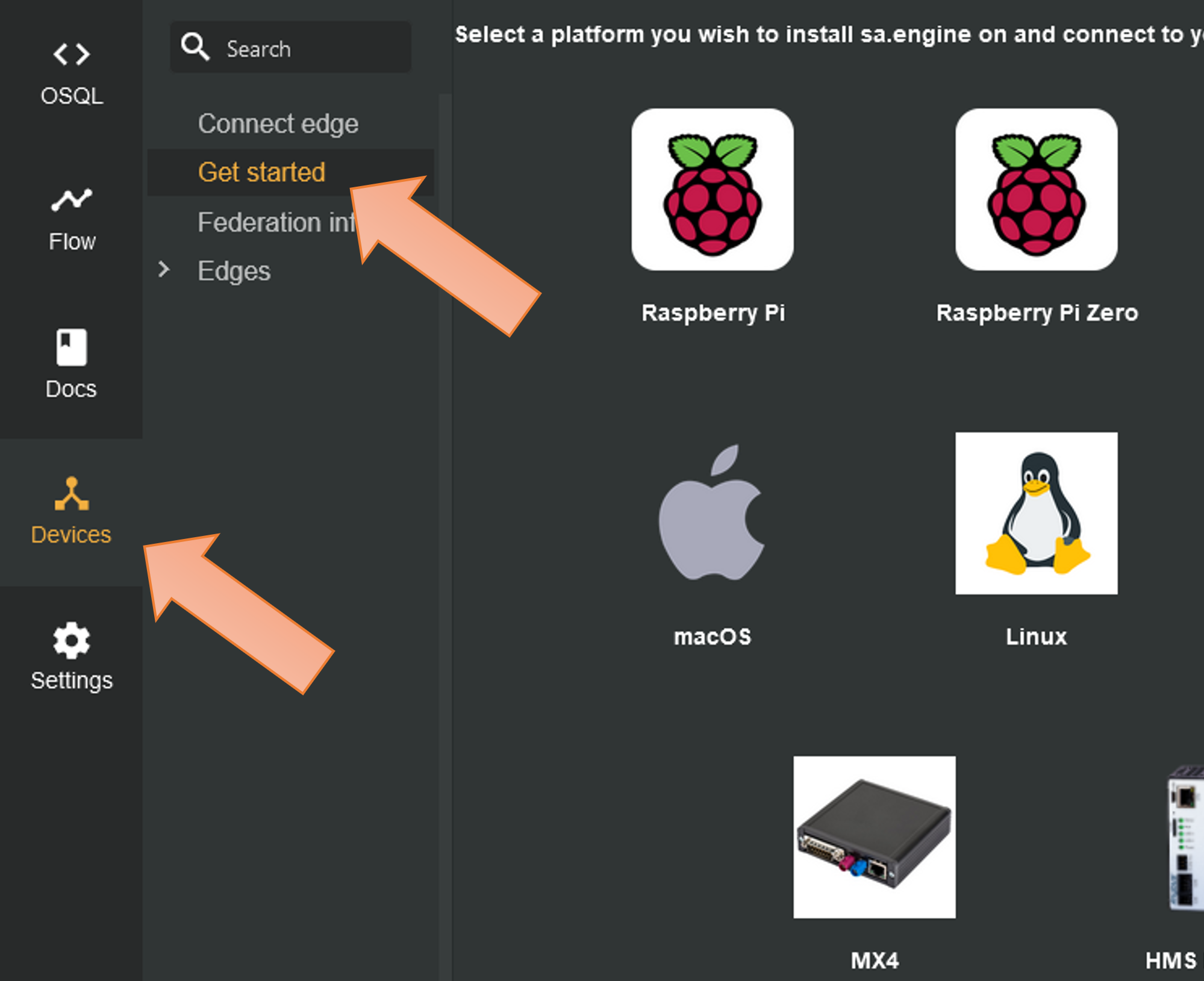
The connection wizard in SA Studio can be found under "Get started" on the devices tab. It helps you connect your edge device to the server.
Once your edge device is connected to the server it will end up in the list of connected edges under “Edges” in the Devices tab.
If you follow the instructions under “Get started” on the Devices tab then you can jump straight to Working with queries and models.
Connect manually
Getting SA Engine onto the edge device
SA Engine edge clients are available for download on the download page https://studio.streamanalyze.com/download. You must be signed in to access the download page. There you can find clients for all supported platforms.
Some platforms have dedicated tabs on the download page with instructions on how to install the client for that specific platform. All other clients can be found on the “All” tab. Each client file has a copy button content_copy next to its name. Clicking the button will copy a curl command for downloading the file to the clipboard. This makes it convenient to download the file directly to the device by executing the curl command on the device.
Starting the client
How the client is started differs between platforms. For Android it is enough to install the app, but on most other platforms you will have to run the sa.engine CLI command.
Connecting the client
To connect the client to the server you must follow the instructions under “Connect edge” in the Devices tab of SA Studio (see figure below). For Android this consists of scanning a QR code with the app, but on most other platforms you must run a connect_using_config_blob query inside the SA Engine CLI.
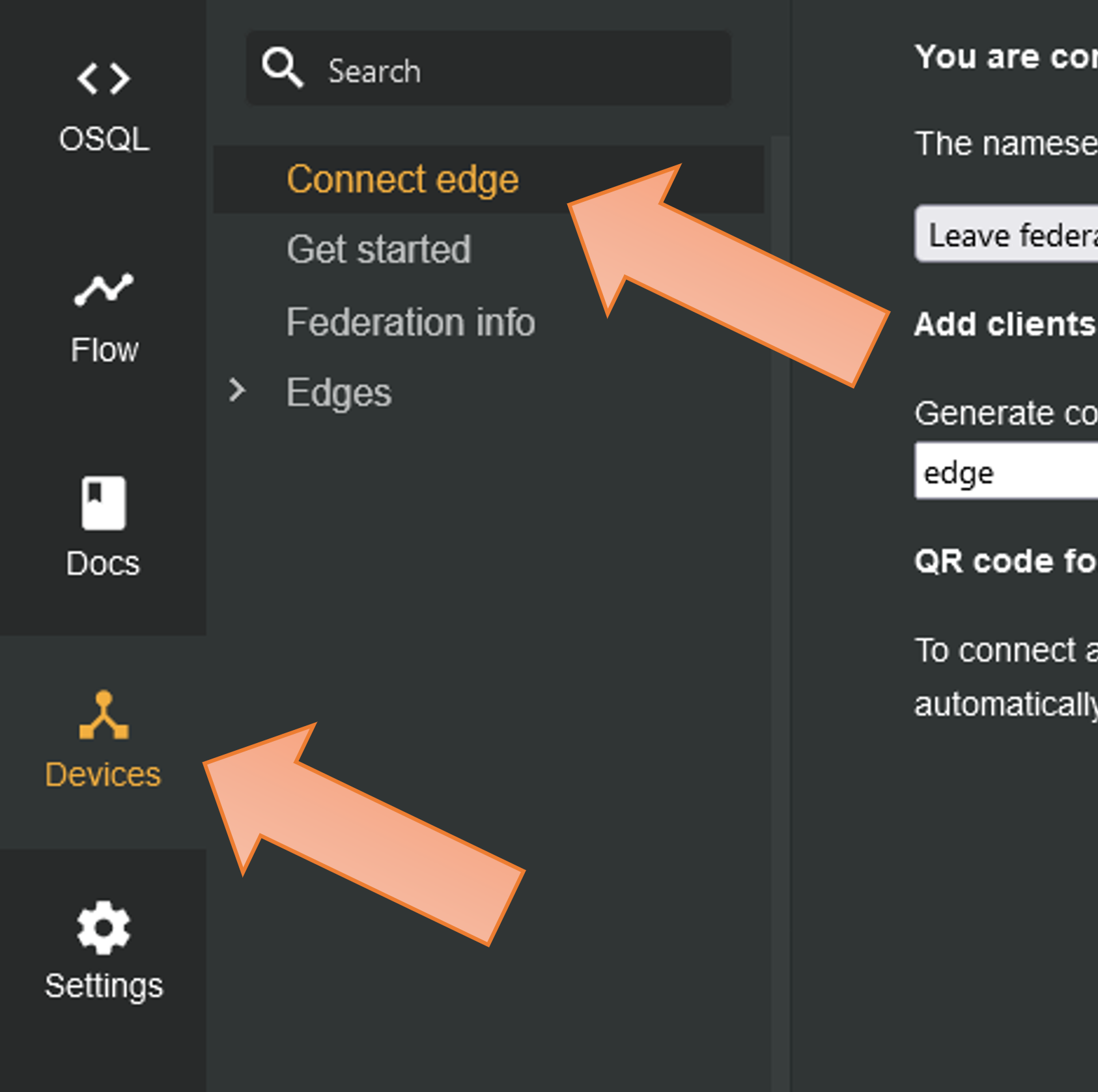
The information needed to connect the client is found under "Connect edge" on the devices tab.
Once your edge device is connected to the server it will end up in the list of connected edges under “Edges” in the Devices tab.
